Troubleshooting ChatGPT Edu Sign-In
What to do if you aren't able to sign in to your ChatGPT Edu account.
If you have been provisioned a ChatGPT Edu license and are having issues signing in, you can try the following steps:
Step 1: Make sure you are signing in with the right email address
Make sure you are signing in with the email address that was provisioned a license. When you were approved a license, you received an email stating the email that was provisioned an account:
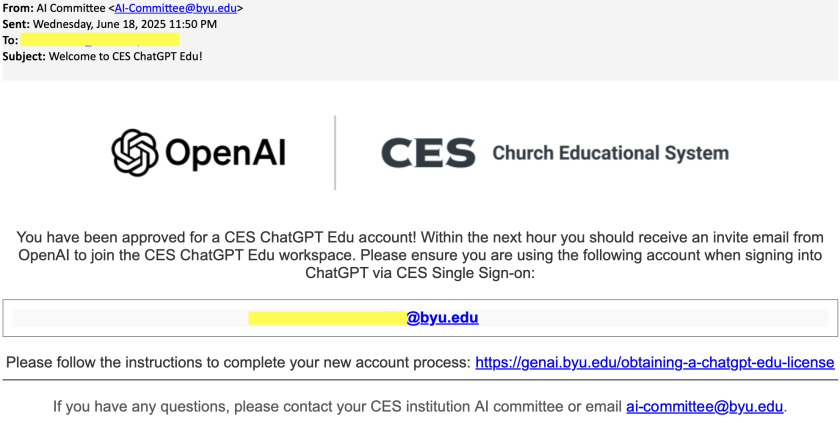
Always make sure you are using that email address to sign in to your account.
Step 2: Clear your browser cache
If you still aren't able to sign in, try erasing your browser cache. To do that, follow the steps below depending on your browser.
1. Open Chrome.
2. Click the three dots (⋮) in the upper-right corner.
3. Go to Clear browsing data.
4. In the pop-up, choose a Time range (e.g., “Last hour” or “All time”).
5. Check "Cookies and other site data" and "Cached images and files".
6. Click "Delete data".
1. Click the three dots (⋯) in the top-right corner.
2. Go to Delete Browsing Data.
3. In the pop-up, set the Time range (e.g., “Last hour” or “All time”).
4. Check "Cached images and files" and "Cookies and other site data".
7. Click "Clear now".
1. Open Safari.
2. In the top menu, click Safari > Settings (or Preferences on older versions).
3. Go to the Privacy tab.
4. Click Manage Website Data.
5. Click Remove All, then confirm.
1. Open Firefox.
2. Click the three lines (☰) in the upper-right corner.
3. Go to "Settings" and then "Privacy & Security".
4. Scroll to "Cookies and Site Data".
5. Click "Clear Data".
6. Check "Cookies and site data" and "Temporary caches files and pages", then click "Clear".
Step 3: Use an Incognito Window
If you have cleared your cache and you are still unable to sign in to your ChatGPT Edu account, try signing in from an incognito window:
1. With your browser open (Google Chrome, Edge, Safari, etc.), press the following keys in your keyboard:
- In Windows: Control + Shift + N
- In Mac: Command + Shift + N
2. Navigate to https://auth.openai.com/log-in and try signing in with your provisioned email.
Step 4: Contact us
If after trying each of these steps you are still unable to sign in to your account, please contact us at ai-committee@byu.edu









