Zoom AI Companion Now Available
Zoom AI Companion Now Available to Part-Time and Full-Time Employees
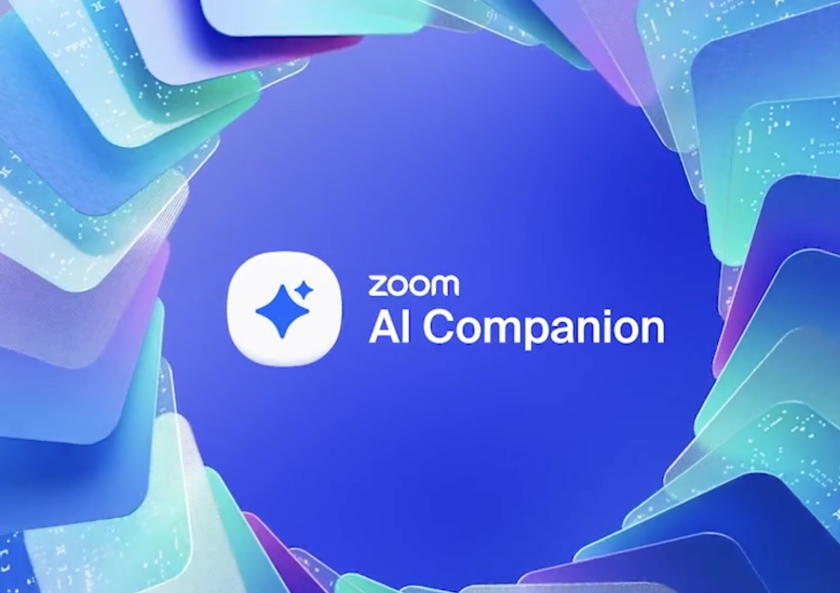
As of May 2024, part-time and full-time employees (including student employees) now have access to Zoom AI Companion. Zoom AI Companion is a GenAI service that helps create summaries of Zoom of meetings, as well as provides AI responses to prompts provided to the GenAI service during meetings. Zoom AI Companion can be accessed by logging in to the Zoom service (zoom.byu.edu) with a BYU Net ID (netid@byu.edu) and password. Doing so will give users access to a version of Zoom AI Companion that, according to Zoom's privacy policies, should not train Zoom's AI models on BYU data.
Despite these security measures, BYU users should still follow BYU's Data Use, Privacy, and Security policy. Specifically, best judgement should be used when deciding if Zoom AI Companion should be used in any given meeting.
You have signed in correctly when you see your name and netid@byu.edu appear when you select the profile icon in the upper right corner.

Always verify that you are properly logged in before attempting to use Zoom AI Companion. Once you are properly logged in, navigate to the "Settings" section on the left side of the screen. After you have selected the "Settings" section, navigate to the "AI Companion" tab and ensure that the option to have "Meeting Summary with AI Companion" is toggled on.
Additional AI features like AI Companion chat and Smart recording can also be toggled on by the user, using the Settings section on the left side bar in a user's profile.

Meeting summaries can be accessed in the AI Companion section on the left side bar in a user's Zoom profile. Ensure that the meetings summaries are set to be sent to the host only unless the members of the meeting need to access the meeting summary as well. Meeting summaries are automatically deleted six months after creation as part of the current BYU settings configuration. If you want to keep a Zoom summary longer than that, download the recording to Box or OneDrive where you can share it with others.

Once those features are toggled on, they can be accessed while acting as a Zoom meeting host.
When in a zoom call, the bottom navigation will have an option called “Start Summary”. When the host of the meeting selects this, all participants will get a notification that the meeting is being summarized via Zoom AI Companion. Participants can also select this button, which will send a request to the meeting host to begin a meeting summary. If the button shows “stop summary”, then the meeting is already being summarized. Again, use best judgement when deciding whether or not AI Companion should be used in any given meeting.

A small icon will also appear in the top left corner that will signify that the Summary is actively being created.

To turn off the summary for a meeting, the host of the meeting must navigate to the bottom of the screen and select the “Stop Summary” button.
The bottom navigation will also have an option called “AI Companion”. Select the “AI Companion” button to chat with the AI service.

Once selected, an associated chat will appear on the right side of the screen. Users can then ask Zoom AI Companion questions related to the meeting (for example, What has happened so far in the meeting?, What action items have already been discussed?, etc).
When AI Companion is turned on, meetings will be recorded and analyzed real-time, so participants will be able to ask questions about what has been said as the meeting is taking place. Once the meeting ends, a summary of the meeting will be sent to the host only, unless the host's settings specify that they want the summary sent to all participants. Private chats, or chats with the AI Companion will not be included in the summary.
Please reach out to the BYU OIT Help Desk or consult the Zoom AI knowledge base article with any questions or concerns accessing Zoom AI Companion.